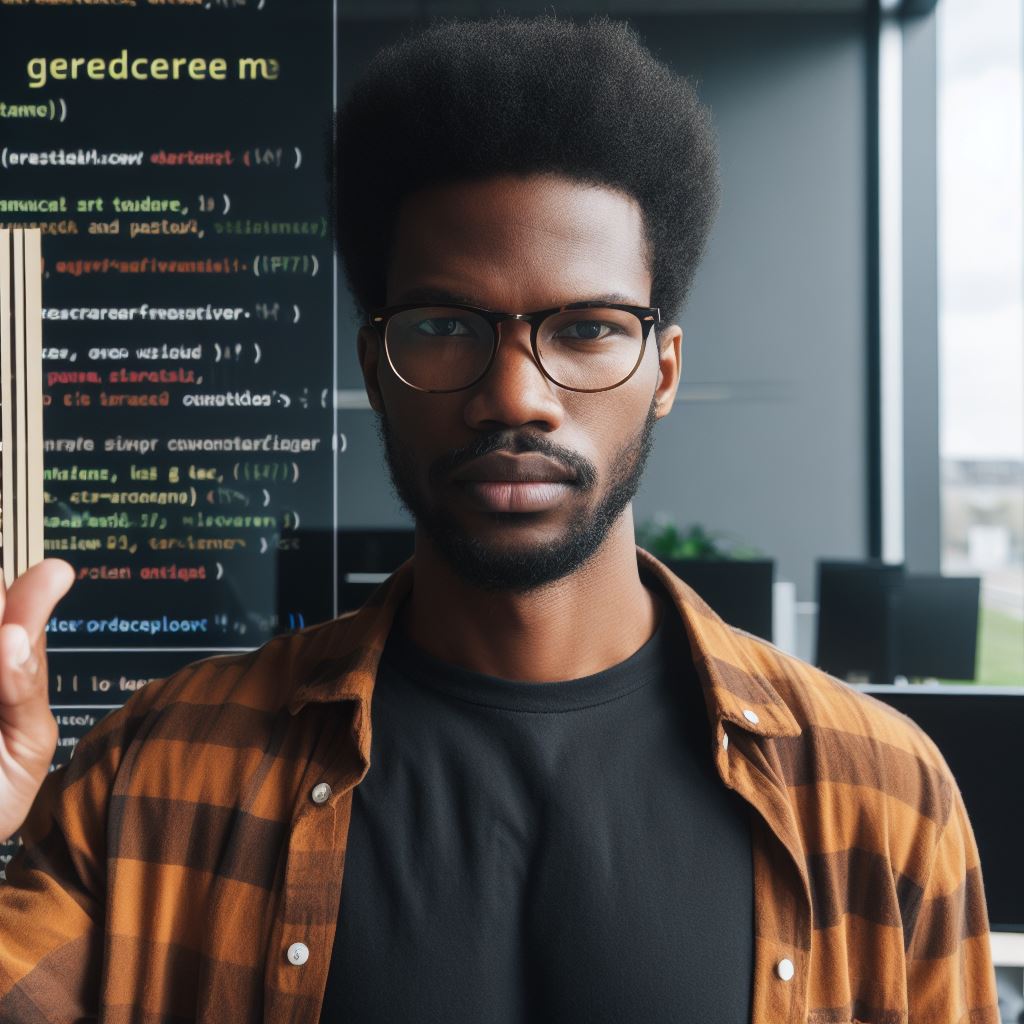Introduction
Welcome to the world of web development! Let’s start by defining our core terms:
- PSD: Photoshop Document, Adobe’s proprietary file format.
- HTML: HyperText Markup Language, the standard for creating web pages.
But why convert PSD to HTML? Here are three compelling reasons:
- Precision: Retain the exact design vision from the PSD.
- Interactivity: Make designs functional and interactive.
- Optimization: Ensure a responsive and seamless web experience.
Now, let’s understand the process. PSDs are static design files. In contrast, HTML brings those designs to life on the web.
By converting, we transition from a visual concept in Photoshop to an actual website that users can interact with.
As you move through this guide, you’ll:
- Grasp the basics of both PSD and HTML.
- Understand tools and techniques for conversion.
- Master best practices for a flawless transition.
By the end, you’ll be well-equipped to bridge the gap between design and functionality. Ready to dive in? Let’s embark on this journey together!
Understanding PSD
PSD stands for Photoshop Document. It’s Adobe Photoshop’s native format, capturing layers, masks, and more. This format provides rich details, ensuring designers maintain their creative vision.
Brief Explanation of PSD Format
- PSDs store layers, allowing flexible design adjustments.
- They can house vector shapes, raster images, and text.
- The format supports various blending modes, effects, and patterns.
Common Tools and Software for Working with PSD Files
- Adobe Photoshop: The primary tool for creating and editing PSD files.
- GIMP: A free alternative with PSD compatibility.
- Photopea: An online tool to open and edit PSDs.
- Adobe Illustrator: Useful for vector graphics in PSDs.
Tips for Organizing PSD Files for Efficient Conversion:
- Name Layers Clearly: This simplifies the identification process.
- Group Related Layers: It streamlines the conversion workflow.
- Use Layer Comps: They capture different design views.
- Remove Unnecessary Layers: Decluttering enhances the conversion speed.
- Stick to Web-Safe Fonts: This ensures consistent design across platforms.
- Maintain a Logical Hierarchy: It aids seamless transition from design to code.
Understanding the PSD format is crucial. With the right tools and organized files, converting PSD to HTML becomes smoother.
Dive deep into the intricacies, harness popular software, and embrace organizational tips. This foundation sets the stage for a successful PSD to HTML journey.
Read: Why Coding Skills Are Essential in Nigeria’s Digital Age
Planning the Conversion Process
Before diving into coding, meticulously planning the conversion process ensures a seamless PSD to HTML transition.
Here’s a straightforward guide:
Breaking down the design elements
- Start by dissecting the PSD file layer by layer.
- Categorize elements: headers, footers, buttons, etc.
- Identify images that need optimization.
- Highlight unique fonts or typography styles.
- Note any special effects, like shadows or gradients.
Determining the layout structure
- Decide on a fixed, fluid, or adaptive layout.
- Choose grid systems that align with your design.
- Allocate spaces for headers, footers, and sidebars.
- Ensure all design components fit the chosen structure.
Considerations for responsive design
- Aim for a mobile-first approach.
- Use media queries to handle different screen sizes.
- Test the design on multiple devices.
- Ensure images scale and adjust appropriately.
- Implement flexible grids and layouts.
By approaching your PSD to HTML conversion methodically, you streamline the coding phase.
The breakdown process helps in visualizing the final website, while the layout decisions define its structure.
With a keen focus on responsive design, your site will shine across all devices. Prepare well, and you’ll set yourself up for conversion success.
Setting Up the Environment
Before diving into PSD to HTML conversion, let’s prepare our workspace.
Installing Necessary Software
- Download the latest version of a text editor like Visual Studio Code or Sublime Text.
- Install a web browser. Chrome, Firefox, and Safari are popular choices.
- If working with CSS preprocessors, install a compiler like Sass or Less.
Creating a New HTML File
- Open your text editor.
- Go to File > New.
- Save this file with the ‘.html’ extension. Name it ‘index’ for simplicity.
Setting Up the Appropriate File Structure
- Create a root folder named “ProjectName”.
- Inside this, make three folders: ‘images’, ‘css’, and ‘js’.
- Store visuals from the PSD in ‘images’.
- ‘css’ will hold styling files. ‘js’ is for scripts.
Ensure your structure looks like this:
ProjectName/
|-- images/
|-- css/
|-- js/
|-- index.htmlThis organized environment eases the PSD to HTML process. With tools in place and a clear structure, you’re set for a seamless conversion. Let’s dive in!
Read: Local Coding Communities: Networking in Nigeria’s Tech Scene
Unlock Your Unique Tech Path
Get expert tech consulting tailored just for you. Receive personalized advice and solutions within 1-3 business days.
Get StartedTranslating the Design to HTML
Converting a PSD design to functional HTML code requires careful analysis and precision. Here’s a step-by-step guide:
Analyze the PSD layers and elements
- Open your PSD file.
- Examine each layer meticulously.
- Identify images, text blocks, icons, and buttons.
- Group related layers for a clearer view.
Convert PSD layers to HTML divs.
- Begin with the background layer.
- Create a
<div>for each PSD layer. - Use nested
<div>elements for grouped layers. - Ensure each
<div>represents a distinct page section or element.
Apply CSS styles to match the design
- Start by defining global styles, like fonts and colors.
- Style each
<div>to match the PSD design. - Use CSS properties like
margin,padding, andborder. - Ensure consistency in fonts, spacing, and colors.
- Test the layout responsiveness on different devices.
Remember, it’s not just about mimicking the design. Aim for clean, semantic HTML and efficient, maintainable CSS.
With practice, you’ll seamlessly translate any PSD design into pixel-perfect HTML. Practice makes perfect. Happy coding!
Read: Coding with Mosh: A Beginner’s Perspective in Nigeria
Dealing with Typography
Selecting Suitable Fonts
When converting PSD to HTML, typography plays a pivotal role. The design’s essence often hinges on font choice.
- First, identify the font used in the PSD.
- Ensure it’s web-friendly; if not, choose a similar web-safe font.
Translating Font Styles from PSD to CSS
The aesthetics of your design rests on font details. Translating these effectively maintains design fidelity.
- Determine the font’s size, weight, and style from the PSD.
- Translate these into CSS properties. For instance:
font-size: 16px;font-weight: 600;font-style: italic;
Implementing Web-Safe Fonts and Fallback Options:
Web-safe fonts ensure your design remains consistent across various devices and browsers.
- Use standard web-safe fonts like Arial, Verdana, or Georgia when in doubt.
- Always include fallback options in your CSS. This ensures your design stays intact even if the primary font doesn’t load. Implement it as:
font-family: "Your Primary Font", Arial, sans-serif;
Typography is more than just text. It’s an essential design element. Ensure your fonts translate seamlessly from PSD to HTML.
This maintains the design’s integrity and ensures user satisfaction. With these steps, your web pages will not only look as envisioned but will also function reliably across different platforms.
Read: Node.js Basics: Learning with Coding with Mosh

Handling Images and Graphics
Handling graphics efficiently forms a pivotal aspect of converting PSD to HTML. Let’s delve into how to manage this:
Optimizing Images for Web
- Start by assessing the image’s purpose. Backgrounds require different treatment than logos or banners.
- Use tools like TinyPNG or JPEGmini. They reduce file sizes without compromising on quality.
- Remember, smaller image sizes mean faster loading times. This improves user experience and SEO rankings.
Converting Image Formats
- Different projects need different formats. JPGs work best for photographs, PNGs for transparent backgrounds, and SVGs for logos.
- Utilize software like Photoshop or online tools like CloudConvert. They simplify the conversion process.
- Always choose the right format. It ensures better quality and faster performance.
Integrating Images into the HTML Structure
- Use the
<img>tag for embedding images. The “src” attribute points to your image location. - Always include an “alt” attribute. It describes the image and aids in accessibility.
- For responsive designs, apply CSS. Techniques like “max-width: 100%” make images adapt to various screen sizes.
To summarize, handle images with care. Optimize them for the web, choose the right format, and integrate seamlessly into your HTML structure.
Your site’s performance and aesthetic appeal largely depend on these steps. Master them, and you’re well on your way to a seamless PSD to HTML conversion.
Adding Interactivity with JavaScript
JavaScript breathes life into static HTML designs, transforming them into interactive experiences. Let’s dive deep into this:
Incorporating JavaScript Libraries
- Use jQuery for simpler tasks like animations and AJAX.
- Integrate Bootstrap’s JS components for responsive designs.
- Include modern libraries like Vue or React for dynamic user interfaces.
Enhancing User Experience with Interactive Elements
- Add hover effects to buttons for tactile feedback.
- Implement slideshows and carousels for visual variety.
- Use modals for important alerts or detailed content.
Ensuring Compatibility Across Different Browsers
- Always test your JavaScript code on major browsers: Chrome, Firefox, Safari, and Edge.
- Utilize tools like Babel to transpile modern JS for older browsers.
- Employ feature detection methods to provide fallbacks for unsupported functions.
Incorporate these guidelines when converting PSD to HTML. Your designs won’t just look good; they’ll feel good.
Your users will enjoy smooth, interactive experiences, irrespective of their browser choice. The right JavaScript touches ensure this.
Always keep your audience’s experience in mind. Their enjoyment is paramount. Prioritize it, and success follows. Happy coding!
Testing and Debugging
After converting PSD to HTML, thorough testing and debugging is essential. This ensures a seamless user experience across different browsers.
Validating HTML and CSS Code
- Use the W3C Validator tools.
- Paste your code and run the check.
- Rectify any errors or warnings it highlights.
- Validation ensures adherence to web standards.
Cross-browser Testing
- Test your site on various browsers: Chrome, Firefox, Safari, Edge, etc.
- Use tools like Browser Stack or CrossBrowserTesting.
- Ensure layouts appear consistently across different platforms.
- Pay attention to mobile browsers too.
Common Issues and Troubleshooting Tips
- Inconsistent Layouts: Check CSS for missing prefixes or browser-specific styles.
- Overlapping Elements: Ensure floats are cleared and consider using Flexbox or Grid layouts.
- Fonts Not Displaying: Verify font files are uploaded and linked correctly.
- Images Not Loading: Check image paths and file formats.
- JavaScript Errors: Use browser developer tools to inspect and debug.
- Responsive Issues: Test with various screen sizes and use media queries appropriately.
Remember, perfection isn’t achieved overnight. Even experienced developers face unexpected issues. Stay patient, continually learn, and make use of community resources.
Your goal? A seamless, functional website across all browsers. Happy testing!
Unlock Premium Source Code for Your Projects!
Accelerate your development with our expert-crafted, reusable source code. Perfect for e-commerce, blogs, and portfolios. Study, modify, and build like a pro. Exclusive to Nigeria Coding Academy!
Get CodeFinal Tips and Best Practices
Converting PSD to HTML demands precision and skill. Here are our final tips to perfect this craft:
Optimize for Performance and Loading Speed
- Compress your images. Smaller files load faster.
- Use a content delivery network (CDN). It speeds up loading times.
- Minimize CSS and JavaScript files. Use tools like UglifyJS and CSSNano.
- Prioritize above-the-fold content. Users see this first.
Maintain Clean and Organized Code
- Comment your code. It helps others understand your work.
- Follow a consistent indentation pattern. It enhances readability.
- Use a CSS preprocessor like SASS or LESS. They streamline coding.
- Group similar CSS selectors. It reduces repetition.
Regularly Update and Backup the Converted HTML Files
- Schedule regular backups. It prevents data loss.
- Store backups in multiple locations. Cloud services work best.
- Update your code to meet the latest web standards. Stay relevant.
- Test your site after each update. Ensure it remains functional.
Remember, a successful PSD to HTML conversion isn’t just about pixel-perfect designs. It’s about creating a seamless, efficient, and user-friendly experience.
Adopt these best practices, and you’ll be on your way to crafting high-quality websites every time.
Conclusion
Converting PSD to HTML is not just a task—it’s an art. Let’s recap the vital steps in this conversion process:
- Analyze Your PSD File: Before diving in, always inspect your PSD design. Know every element and layer.
- Slice Your PSD: Slice the design into smaller images. It makes coding easier and more structured.
- Create a Basic HTML Framework: Start with the basic HTML structure. This provides a foundation for your design.
- Style with CSS: Apply styles using CSS. This breathes life into your basic structure.
- Add Interactivity with JavaScript: Implement dynamic features. It ensures your website isn’t just static.
- Test Across Browsers: Always test your site across multiple browsers. Ensure consistent appearance and functionality.
- Optimize for Performance: Speed matters. Optimize images, and minify your code.
- Stay Updated: Technologies evolve. Keep abreast of the latest in web design and development.
So, why is PSD to HTML conversion crucial? This process allows for precise, pixel-perfect websites.
It bridges the gap between design and functionality. Moreover, it gives developers more control over the site’s look and behavior.
Lastly, don’t fear mistakes. Dive in, experiment, and practice. Every error teaches something new.
As you convert more designs, you’ll refine your approach and skills. So, embrace the journey of PSD to HTML. Your growth as a developer depends on it.