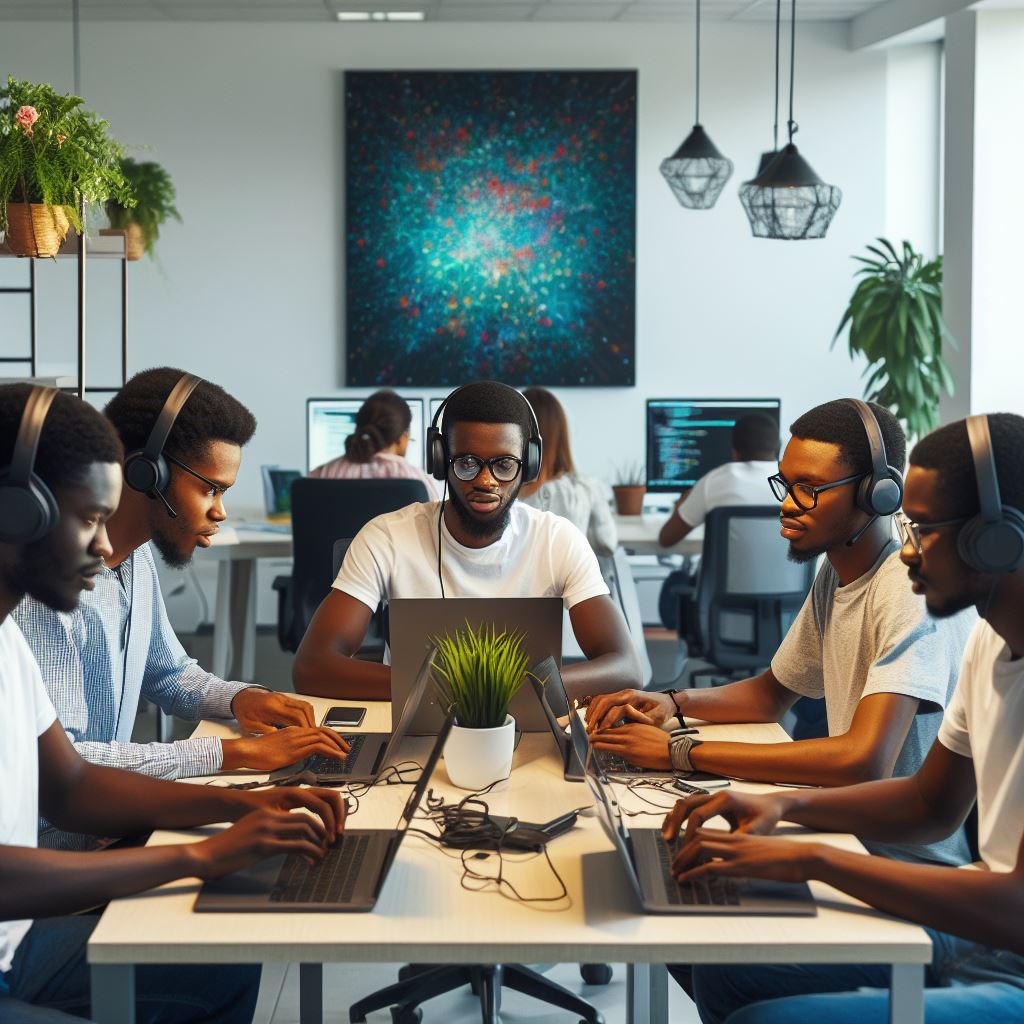Introduction
HTML forms the backbone of every web page you visit. Without HTML tags, websites would lack structure and design.
Think of these tags as the building blocks of the web. Just as every house requires essential bricks and materials, every web developer needs to grasp fundamental HTML tags. Here’s why:
- Structure: HTML tags provide a clear structure to web content.
- Styling: Coupled with CSS, tags determine the visual appearance.
- Interaction: Tags play roles in user interactivity and navigation.
For beginners, diving into the vast ocean of HTML might seem daunting. But don’t fret! Start with the basics.
There are certain essential HTML tags that serve as a foundation. Familiarizing yourself with these is the first step to becoming a proficient web developer.
Dive in, and let’s explore the 10 indispensable tags every newcomer should know!
Headings
Headings play a pivotal role in web content. They organize and structure your content for both readers and search engines.
Think of headings as the table of contents for your webpage.
Levels of headings available in HTML
There are six levels of headings in HTML:
- h1
- h2
- h3
- h4
- h5
- h6
Each level indicates a hierarchy. “h1” denotes the most important heading, often the title or main topic. “h6”, on the other hand, represents the least significant subsection.
Examples of how to use headings effectively.
To use headings effectively:
- Start with “h1” for your main topic.
- Use “h2” for primary subtopics or sections.
- Implement “h3” or higher for further sub-divisions.
For instance, if you’re writing about “The History of Coffee”:
- h1: The History of Coffee
- h2: Origins in Ethiopia
- h3: Discovery by Goat Herder Kaldi
- h2: Popularization in Europe
- h3: Introduction to France in the 1600s
- h4: Impact on French society
Consistent use of headings benefits in two ways:
- Readers can quickly scan and find desired information.
- Search engines understand and rank your content better.
In summary, headings act as signposts. They guide visitors through your content, ensuring clarity and organization. Always prioritize hierarchy and logical structure when incorporating them.
Read: Government Initiatives to Promote Coding in Nigeria
Paragraphs
Understanding paragraphs in HTML proves crucial for any beginner. Why? They structure and organize your content. Let’s dive in.
Significance of Paragraphs
- They break up large text blocks.
- They enhance readability.
- They guide your readers smoothly through your content.
Creating Paragraphs with the
Tag
To start a paragraph, type <p>. To end it, use </p>. It’s that simple! For example:
<p>This is your paragraph content.</p>Styling Options & Attributes
- Align: Set text alignment with
alignattribute. Options include “left”, “right”, “center”, or “justify”.
<p align="center">Centered text here.</p>(Note: Modern developers often use CSS for alignment.)
- Class & ID: These attributes help with CSS styling. The class applies styles to multiple elements. ID targets a single unique element.
<p class="highlighted">Class-based style here.</p>
<p id="specialText">Unique ID-based style here.</p>- Lang: Specify language using the
langattribute. It assists with translation tools and screen readers.
<p lang="es">Texto en español.</p>The <p> tag doesn’t just create paragraphs. It crafts well-structured, readable, and styled content.
As you learn more about HTML, exploring further paragraph styling with CSS becomes essential. Happy coding!
Read: Pros and Cons of Self-Taught Coding in Nigeria
Unlock Your Unique Tech Path
Get expert tech consulting tailored just for you. Receive personalized advice and solutions within 1-3 business days.
Get StartedLinks
Navigating the web relies heavily on hyperlinks. Simply put, a hyperlink acts as a bridge between web pages.
It’s an essential tool for guiding visitors throughout the vast expanse of the internet.
Let’s get acquainted with the <a> tag, the foundation of hyperlinks in HTML:
- <a> Tag: This represents a hyperlink.
- Example:
<a href="#">Click me!</a>
- Example:
- Attributes:
- href: Specifies the link’s destination.
- Example:
<a href="https://www.example.com">Visit Example</a>
- Example:
- target: Determines where to open the linked page.
- Use
_blankto open in a new tab:<a href="https://www.example.com" target="_blank">Visit Example</a>
- Use
- title: Provides additional information about the link.
- Example:
<a href="https://www.example.com" title="Visit Example's Homepage">Visit Example</a>
- Example:
- href: Specifies the link’s destination.
Now, let’s categorize hyperlinks:
- Internal Links: Connect pages within the same website.
- Example:
<a href="/about.html">About Us</a>
- Example:
- External Links: Lead to different websites.
- Example:
<a href="https://www.google.com">Google</a>
- Example:
In summary, the <a> tag plays a crucial role in web navigation. It bridges the vast spaces between web pages.
By mastering the use of its attributes like href, target, and title, you empower your website with smooth and intuitive navigation.
Remember to use internal links for within-site navigation and external links to direct users elsewhere on the web. Navigate with purpose!
Read: Best Practices for Learning to Code in Nigeria
Images
Visual elements play a crucial role in web design. They capture attention, convey emotion, and illustrate concepts.
Imagine a web page without any images; it feels barren, right? That’s where the <img> tag comes into play in HTML.
Importance of Including Visual Elements
- Enhances user engagement.
- Boosts comprehension of content.
- Breaks monotony, making pages attractive.
Now, let’s dive into the <img> tag. This tag allows web designers to embed images directly into their HTML code.
Attributes of the <img> tag
src: Specifies the image’s source URL.alt: Provides a text description for accessibility.width: Sets the width of the image.
Inserting an image in HTML is straightforward. Use the <img> tag and ensure to set the necessary attributes. For instance:
htmlCopy code
<img src="path/to/image.jpg" alt="Descriptive text" width="300">In this example, the image is sourced from “path/to/image.jpg”. The alt text describes the image, and its width is 300 pixels.
Always ensure the alt attribute is descriptive. It aids users with visual impairments and when images fail to load.
Images breathe life into web design. By mastering the <img> tag, you enrich user experience on your site. Start including visuals and witness the transformation!
Read: Starting a Coding Club in Your Nigerian School: A Guide

Lists
Lists play a pivotal role in organizing web content. They present data clearly, making it digestible for readers. HTML provides two main list types: ordered (ol) and unordered (ul).
Ordered Lists (ol)
These display items in a sequence. Commonly used for rankings or step-by-step instructions. To create an ordered list:
Unlock Premium Source Code for Your Projects!
Accelerate your development with our expert-crafted, reusable source code. Perfect for e-commerce, blogs, and portfolios. Study, modify, and build like a pro. Exclusive to Nigeria Coding Academy!
Get Code<ol>
<li>First item</li>
<li>Second item</li>
<li>Third item</li>
</ol>When displayed, each item receives a number.
Unordered Lists (ul)
These display items without specific order. Ideal for general bullet points. To create an unordered list:
<ul>
<li>Apple</li>
<li>Banana</li>
<li>Cherry</li>
</ul>Each item appears with a bullet point.
Customizing Lists
You aren’t limited to default styles. CSS lets you customize lists further. For instance, to change bullet points:
ul {
list-style-type: square;
}For ordered lists, customize number types:
ol {
list-style-type: upper-roman;
}This turns numbers into uppercase Roman numerals.
Lists effectively structure web content. They ensure readability and neatness. Use ordered or unordered lists based on content needs.
And remember, customization makes your lists stand out!
Tables
Tables neatly present data in a structured format. They make complex information understandable and organized. Here’s how you can create them in HTML:
- Understanding Tables: Tables represent data in rows and columns, much like a spreadsheet.
- The
<table>Tag: This initializes your table. Every table starts and ends with<table>and</table>respectively. - Rows with
<tr>: Each row in the table uses the<tr>tag. Think of these as horizontal lines in your table. - Data with
<td>: Inside rows, data goes into the<td>tag. Each<td>is a cell in the row.
Now, let’s construct a basic table:
<table>
<tr>
<td>Name</td>
<td>Age</td>
</tr>
<tr>
<td>John</td>
<td>25</td>
</tr>
</table>This creates a table with two rows. The first has headers “Name” and “Age”. The second displays “John” and “25”.
- Styling Your Tables: Use CSS to enhance your tables. Border properties make tables more readable.
table, td, tr {
border: 1px solid black;
}This code adds a border to your table and its cells.
In summary:
- Use tables for structured data display.
- Start with the
<table>tag. - Add rows using
<tr>. - Insert data with
<td>. - Style using CSS for better visuals.
Now, you can present data beautifully with tables in HTML!
Read: The Role of Coding in Nigeria’s Digital Economy
Forms
Forms play a pivotal role in website interactivity. They collect vital user input, bridging the gap between users and developers.
Think about registrations, subscriptions, or feedback. What’s common? The <form> tag!
Let’s dive deeper:
Understanding the <form> Tag
- This tag wraps around form elements.
- It specifies where to send data after submission.
- Attributes like
actionandmethodguide this process.
The Versatile <input> Tag
- It captures diverse data types.
- Change its
typeattribute for varied inputs.text: For plain text.password: Hides the user’s input.radio: Enables single-choice options.checkbox: Allows multiple selections.email: Ensures a valid email format.date: Provides a date-picker.
- Remember the
nameattribute; it identifies the data.
Sealing the Deal with <button>
- It initiates the form’s submission.
<button type="submit">Submit</button>is a common use.- Style it for an attractive call-to-action.
When designing forms, prioritize user experience. Ensure clarity with input labels. Use placeholders for guidance.
Group related elements for better navigation. And always ensure responsive design for diverse devices.
In essence, forms bridge communication. They’re more than mere tags. They’re the conversation starters between websites and users.
Master them, and you’re on your way to effective web development!
Divs and Spans
HTML is rich in elements, and two essential ones are divs and spans. Let’s unravel their uses.
Purpose of Divs and Spans
- Divs: Primarily for layout and grouping content.
- Spans: Focus on inline styling.
Divs: Layout and Grouping
Imagine building with blocks. Divs act like those blocks, forming the structure of your webpage. They help you:
- Organize content into sections.
- Stack content vertically or horizontally.
- Create containers for styling with CSS.
Example
<div class="header">Welcome to My Website</div>
<div class="content">This is the main content area.</div>Spans: Inline Styling
Spans cater to specific inline elements. They:
- Target words or phrases within a text.
- Don’t disrupt the flow like divs.
- Apply specific styles without adding extra space.
Example
<p>This is <span class="highlight">highlighted</span> text.</p>In the example, only the word “highlighted” gets the special styling.
In summary, Divs structure your content, while spans add a touch of style. Mastering them boosts your HTML prowess. Experiment and practice!
The Magic of Semantic Tags in HTML
HTML isn’t just about appearance; it’s about meaning too. That’s where semantic tags come in. They give content meaning.
Unlike regular tags, semantic tags tell browsers and search engines what type of content they hold.
Essential Semantic Tags
- Tops your web page, often containing logos or page titles.
- Highlights the navigation menu, guiding visitors through your site.
- Represents the core content, unique to each page.
- Breaks content into meaningful parts.
- Holds standalone content like news stories or blog posts.
- Closes the page, often with copyright information or additional links.
Why should beginners care?
Search Engine Optimization (SEO)
Search engines love clarity. Using semantic tags helps them understand your content. When they grasp your content’s structure, your site ranks better.
Accessibility
Assistive devices like screen readers use these tags. By defining sections with semantic tags, we make sites more accessible to all users.
Semantic tags aren’t just optional niceties. They’re crucial for clarity, SEO, and accessibility. Embrace them early, and your web development journey will be smoother.
Meta Tags
Meta tags offer hidden details about your webpage. They reside within the <head> section of your HTML document.
These tags don’t appear directly to website visitors, but browsers and search engines rely on them.
Importance of meta tags
Here’s a brief introduction to important meta tags:
- <title> Tag: Determines your webpage’s title. This title appears on browser tabs and is crucial for SEO. Always ensure it’s concise and relevant.
- <meta charset> Tag: Declares the character encoding for the webpage. Commonly, you’ll see
<meta charset="UTF-8">, ensuring uniform text display. - <meta description> Tag: Provides a brief description of your page’s content. It often appears below the page title in search engine results. It’s a golden chance to attract clicks.
- <meta viewport> Tag: Essential for responsive design. It controls the page’s width and scaling on different devices. Commonly used as
<meta name="viewport" content="width=device-width, initial-scale=1">.
For effective SEO
- Ensure your
<title>is catchy and contains relevant keywords. - Keep your
<meta description>under 160 characters. Make it compelling.
For responsive design
- Always include the
<meta viewport>tag. It optimizes display for mobile users.
Meta tags play an unseen but pivotal role in web design and optimization. Use them wisely, and you’ll maximize both your webpage’s functionality and visibility.
Conclusion
Understanding the basics of HTML sets a solid foundation for any budding web developer. Here’s a quick recap:
- Essential HTML tags structure and breathe life into web content.
- They provide clarity, organization, and functionality to websites.
- Familiarity with them speeds up website design and troubleshooting.
If you’re a beginner:
- Practice regularly to embed these tags into your memory.
- Challenge yourself; explore more advanced HTML tags next.
- Every new tag learned adds a tool to your web development toolkit.
For continued growth:
- Dive into online tutorials and courses.
- Join web developer forums and communities.
- Experiment with real-world projects.
Embrace the journey, and soon, you’ll craft intricate and dynamic web pages with ease. The world of web development awaits!