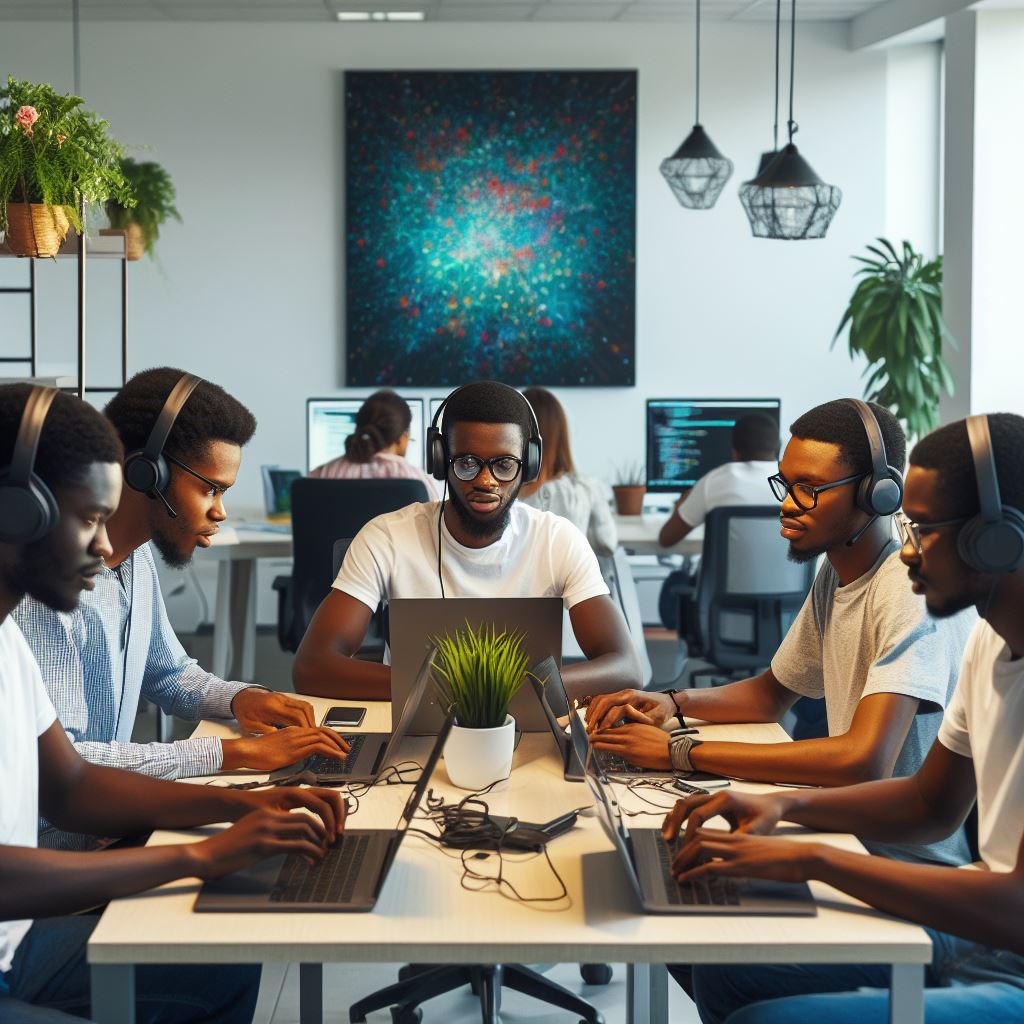Introduction
Importance of learning HTML for beginners
- HTML is the backbone of the internet.
- Every website uses HTML at its core.
- Understanding HTML boosts your digital literacy.
- It’s the first step to becoming a web developer.
Overview of the topic
Creating a basic webpage seems daunting, but it’s easier than you think. By mastering HTML, you lay the foundation for web development.
In this section, we’ll demystify the process. First, we’ll highlight the significance of HTML for novices.
Next, we’ll give you a roadmap for creating your first webpage. Dive in, explore the world of web creation, and take your first step into the digital realm.
Don’t worry; we’ve got your back. Let’s embark on this exciting journey together.
Understanding HTML
Definition and purpose of HTML
HTML stands for HyperText Markup Language. It’s the foundation of every webpage you visit.
With HTML, you communicate to browsers what content to display. It’s like the skeleton of a website.
Key concepts and terminology
- Tags: These are the building blocks of HTML. They define and structure content.
- Elements: An element includes a start tag, end tag, and content in between.
- Attributes: They provide additional information about elements. Typically, they appear in the start tag.
- Content: The actual information placed between the start and end tags.
For example
<a href="https://www.example.com">Visit our site</a>. Here,<a> is the tag, href is the attribute, and “Visit our site” is the content.
Basic structure of an HTML document
Every HTML document starts with a DOCTYPE declaration. It tells the browser which HTML version you’re using.
Next, you’ll find the <html> tag. It wraps around all content on your page.
Inside, we have
<head>: Contains meta-information, links to styles, and more.<body>: Houses the main content of your webpage. Everything you see on a page resides here.
Here’s a simple structure
<!DOCTYPE html>
<html>
<head>
<title>Your Webpage Title</title>
</head>
<body>
Your webpage content goes here.
</body>
</html>Understanding these basics sets the foundation for more complex web development. Dive in and start experimenting!
Read: Solving Local Problems: Coding Projects That Matter in Nigeria
Setting Up the Environment
Choosing a code editor
Selecting the right code editor enhances your coding experience. Consider these popular options:
- Visual Studio Code
- Sublime Text
- Atom
- Notepad++
Each offers unique features. Research and choose one that suits you.
Creating a new HTML file
Once you’ve picked an editor, it’s time to start coding.
- Open your chosen code editor.
- Navigate to ‘File’.
- Click ‘New’ to start a fresh document.
- This blank canvas awaits your HTML magic!
Saving the file with the .html extension
Saving correctly ensures browsers recognize your file. Follow these steps:
- Click on ‘File’, then ‘Save As’.
- Choose a directory where you want the file saved.
- Name your file, e.g., “index”.
- Add “.html” after the name, like “index.html”.
- Click ‘Save’.
Congratulations! You’ve set up your environment and are ready to start crafting your webpage.
Read: How Women in Tech are Changing Nigeria through Coding
HTML Tags and Elements
Introduction to tags and elements
At its core, HTML consists of tags and elements. Think of these as building blocks for your webpage. Every element starts with an opening tag and ends with a closing tag.
Commonly used HTML tags
- Headings: Headings give structure. Use
<h1>for main headings. Follow with<h2>,<h3>, and so on for subheadings. - Paragraphs: The
<p>tag defines a paragraph. Simply wrap your text within<p></p>to create distinct paragraphs. - Links: Hyperlinking connects pages. Use the
<a>tag. For example:<a href="https://example.com">Visit Example</a>. - Images: Include images using the
<img>tag. Always add analtattribute. Like this:<img src="image.jpg" alt="Description">. - Lists: Create two types of lists.
- Unordered: Use
<ul>with list items<li>. Like:html ¨K5K - Ordered: Replace
<ul>with<ol>for numbered items.
- Unordered: Use
- Tables: Construct tables using
<table>. Combine<tr>for rows and<td>for data. For headers, use<th>.
Remember, mastering these basic tags forms a strong foundation. As you progress, you’ll discover even more tags to refine your webpages. Practice makes perfect!
Unlock Your Unique Tech Path
Get expert tech consulting tailored just for you. Receive personalized advice and solutions within 1-3 business days.
Get StartedRead: Online Coding Courses: Are They Effective for Nigerians?
Adding Text Content
Formatting text with HTML tags
Want to format your webpage’s text? Use HTML tags!
- Bold your text with
<b>Text here</b>or<strong>Text here</strong>. - Create italicized text using
<i>Text here</i>or<em>Text here</em>. - Underline with the CSS property instead:
text-decoration: underline.
Tag attributes
Attributes provide additional information about tags. Here’s how you can utilize them:
- Use the
styleattribute for inline styling:<p style="color: red;">This is red text.</p>. - Set links to open in a new tab with
target="_blank":<a href="URL" target="_blank">Click here</a>. - Apply a class with the
classattribute:<p class="highlighted">Highlighted Text</p>.
Incorporating headings, paragraphs, and lists into a webpage
Headings, paragraphs, and lists structure your content effectively.
- Headings rank from
<h1>(most important) to<h6>(least important). For example:<h1>Main Title</h1>. - Use
<p>tags for paragraphs:<p>This is a paragraph.</p>. - For bullet-point lists, use:
<ul>for the list start.<li>for each list item. Example:<ul>
<li>Item 1</li>
<li>Item 2</li></ul>
- For numbered lists, replace
<ul>with<ol>.
Incorporate these techniques, and your webpage’s text will shine!
Read: Coding for Kids: Where to Start in Nigeria

Inserting Images and Links
Adding images to a webpage:
Locally stored images:
- Start with the
<img>tag. - Specify the image path using the
srcattribute. - Example:
<img src="images/photo.jpg" alt="Description">.
This tells the browser to load “photo.jpg” from the “images” folder.
Online images
- Still use the
<img>tag. - Instead, input the full online URL in the
srcattribute. - Example:
<img src="https://example.com/photo.jpg" alt="Description">.
Ensure you have permission to use online images.
Creating hyperlinks to other webpages
- Use the
<a>tag for hyperlinks. - Place the webpage URL inside the
hrefattribute. - Example:
<a href="https://example.com">Visit our website</a>.
Clicking this takes you to “example.com”.
In summary, the <img> tag adds images, and the <a> tag creates hyperlinks.
Remember to specify paths for local images and full URLs for online ones. Always use the alt attribute with images for accessibility.
Hyperlinks are simple: just use the <a> tag and the href attribute. Happy coding!
Structuring a Webpage
Organizing content with div and span tags
- HTML uses tags to structure content. “Div” and “span” are two fundamental tags.
- “Div” tags group larger content blocks. They often contain paragraphs, images, or headings.
- Consider them as containers for different sections of your webpage.
- “Span” tags, on the other hand, target inline elements. Think of words or short phrases.
- They’re great for applying styles or scripting to specific text portions.
Creating sections with HTML5 semantic tags
- HTML5 introduced semantic tags for better webpage organization.
- Use “header” for the topmost section, often containing a logo or site title.
- “Nav” indicates a navigation menu. Place links to important pages here.
- “Main” holds the primary content. It’s the core focus of your page.
- “Article” separates individual pieces within the “main”. Useful for blog posts.
- “Aside” is for tangential or secondary content. Think of sidebars.
- “Footer” goes at the bottom. Include copyrights, contacts, or secondary links.
Using HTML comments to provide structure and notes
- HTML comments don’t display on the live site.
- They help developers understand the code structure.
- Add them with
<!-- Your comment here -->. - Use them to label sections or explain complex code portions.
- They’re also useful for temporarily hiding code without deleting.
In summary, structuring a webpage is vital. Use “div”, “span”, and HTML5 semantic tags. Don’t forget helpful comments!
Additional HTML Features
Formatting Text with CSS Styles
To beautify your webpage, use CSS (Cascading Style Sheets). Here’s a basic rundown:
- Inline CSS: Directly style individual HTML elements.
<p style="color:blue;">This is blue text.</p>- Internal CSS: Place styles inside the
<style>tag in the<head>section.
<style>
p { color: red; }
</style>- External CSS: Link to an external
.cssfile.
<link rel="stylesheet" type="text/css" href="styles.css">Implementing Basic Forms for User Input
Forms gather user data. To start:
- Use the
<form>tag.
<form action="/submit" method="post">- Add input fields.
<input type="text" name="username" placeholder="Enter username">- Don’t forget the submit button!
<input type="submit" value="Submit">Embedding Multimedia Content (audio and video) in HTML
Enrich your webpage with multimedia. Here’s how:
Unlock Premium Source Code for Your Projects!
Accelerate your development with our expert-crafted, reusable source code. Perfect for e-commerce, blogs, and portfolios. Study, modify, and build like a pro. Exclusive to Nigeria Coding Academy!
Get Code- Audio: Use the
<audio>tag.
<audio controls>
<source src="song.mp3" type="audio/mpeg">
</audio>- Video: The
<video>tag comes in handy.
<video width="320" height="240" controls>
<source src="movie.mp4" type="video/mp4">
</video>Incorporate these features to make your webpage interactive and appealing!
Validating and Testing the Webpage
Introduction to HTML Validators
HTML validators ensure your code meets web standards. Think of them as grammar checkers for your webpage.
They spot errors, making your site more accessible and user-friendly. Most validators are free and web-based.
Checking for Errors and Fixing Them
- Navigate to an online HTML validator, such as the W3C Markup Validation Service.
- Paste your HTML code or provide the URL.
- Click ‘Check’ or its equivalent.
- Review the results. Errors often display in red.
- Note the error message. It often provides guidance.
- Return to your HTML. Locate the error.
- Make the necessary corrections.
- Re-validate until the page is error-free.
Testing the Webpage on Different Browsers and Devices
After validation, cross-browser testing begins. Different browsers and devices can display your webpage differently.
- Open your webpage in various browsers: Chrome, Firefox, Safari, and Edge.
- Check for layout inconsistencies.
- Adjust the HTML or CSS code as necessary.
- Use responsive design testing tools to emulate different devices.
- View your webpage on actual devices: smartphones, tablets, and desktops.
- Look for alignment, text overflow, or image distortion issues.
- Make any final adjustments.
In summary, validating ensures your HTML is correct. Testing guarantees a consistent user experience. Both are essential for a professional webpage.
Conclusion
Recap of key points
- HTML stands for HyperText Markup Language.
- It’s the backbone of webpages, shaping content and structure.
- Tags, like
<head>,<body>, and<p>, define webpage elements. - Attributes modify these elements for specific characteristics.
Encouragement to practice and explore further
Dive into HTML! Hands-on practice solidifies learning. With each attempt, you’ll uncover new nuances.
Exploration fosters mastery. Keep iterating, and soon, crafting webpages will become second nature.
Additional resources for learning HTML
- W3Schools offers comprehensive tutorials.
- MDN Web Docs provides in-depth explanations.
- Codecademy has interactive lessons for beginners.
- Join online forums like Stack Overflow to ask questions.
Remember, every expert started as a beginner. Your journey in HTML is just beginning. Keep pushing boundaries and happy coding!